Painting and Drawing >
Customizing brush libraries > Setting brush options
|
Setting brush options
You can define a number of options for the default brushes. For custom brushes, only the name, spacing, and anti-aliased options can be changed.
To set brush options:
1 Do one of the following:
2 Set the options for Diameter, Hardness, Spacing, Angle, and Roundness. For custom brushes, enter a new name if desired, then set the options for Spacing and Anti-aliased.
3 Click New Preset (![]() ) to create a new preset brush.
) to create a new preset brush.
Diameter Controls the size of the brush. Enter a value in pixels or drag the slider.
![]() While using a preset brush, you can press the [ key to decrease the brush width by 10 pixels. Press the ] key to increase the width by 10 pixels. Press Shift+ the ] key to increase the brush hardness. Press Shift+ the [ key to decrease the brush hardness.
While using a preset brush, you can press the [ key to decrease the brush width by 10 pixels. Press the ] key to increase the width by 10 pixels. Press Shift+ the ] key to increase the brush hardness. Press Shift+ the [ key to decrease the brush hardness.

Hardness Controls the size of the brush's hard center. Type a number, or use the slider to enter a value that is a percentage of the brush diameter.
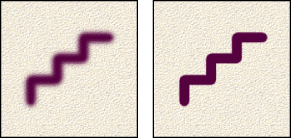
Spacing Controls the distance between the brush marks in a stroke. To change the spacing, type a number, or use the slider to enter a value that is a percentage of the brush diameter. To paint strokes without defined spacing, deselect this option.
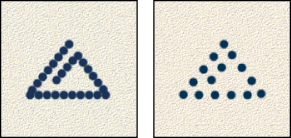
Angle Specifies the angle by which an elliptical brush's long axis is offset from horizontal. Type a value in degrees, or drag the horizontal axis in the left preview box.

Roundness Specifies the ratio between the brush's short and long axes. Enter a percentage value, or drag the points in the left preview box. A value of 100% indicates a circular brush, a value of 0% indicates a linear brush, and intermediate values indicate elliptical brushes.
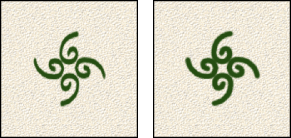
Painting and Drawing > Customizing brush libraries > Setting brush options